How to use Custom Domain with your LinkHub page
Last modified:
By default your page has address like lhub.to/yourname. If you would like to use your own domain like mydomain.com or bio.mydomain.com you can do it.
Check your service plan
Please note, you should have TRIAL or PAID service plan which supports custom domains. At current time all PAID service plans support this feature.
To make it easier to understand, let's assume you own domain mydomain.com and would like to use bio.mydomain.com for your LinkHub page. Below some steps you should do.
Update your DNS
You must update your DNS to redirect your chosen URL (e.g.: bio.mydomain.com) to lhub.to using a CNAME DNS record.
Example:
bio.mydomain.com. 14400 IN CNAME lhub.to.
Each registrar has its own method of adding CNAME records. The important parts of this record are your subdomain (in our example "bio") and our domain (lhub.to). It may take several hours for your DNS changes to take effect. If you need help or if your registrar recommends a different solution, please contact support.
Configure Your LinkHub settings
When you're done with DNS settings, you should add your domain to your LinkHub page. Open configuration interface in your browser or LinkHub app. Go to "Other Settings" and "Custom Domain". Add your domain and activate it.
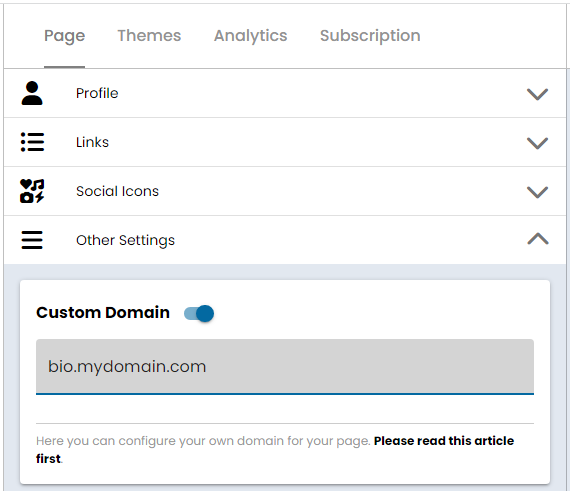
The activation may takes up to 20 minutes. We will request and setup HTTPS certificate for your custom domain via https://letsencrypt.org/. Please note, your domain should allow to issue this certificate to our server via LetsEncrypt.
If after that time your domain doesn't work feel free to contact us via support form.